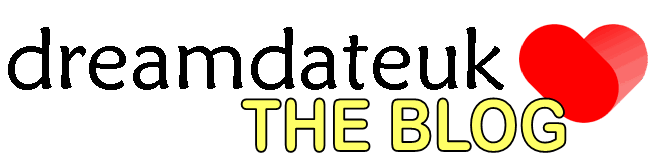dreamdateuk – How do I add a YouTube background?
Adding a YouTube background
Adding YouTube video backgrounds
Question:
How do I add a YouTube background to my profile pages?
Good question, its easy!
Firstly, go to YouTube and find the video you want to use as your background.
Copy the URL (the web page address). There are various ways of doing this and these depend on how you are accessing the YouTube page, desktop/mobile etc.
If you are accessing it from a desktop browser, the easiest way is to click in the website address area at the top of the page and this will highlight the address (if it doesn’t, just hold down the ctrl button and ‘A’ together which will highlight the webpage address, then hold down ctrl and ‘C’ together to copy the address (or right click and copy using the mouse).
If you are using mobile, the easiest way is to hold your finger on the address bar area and this will make the web address options appear below. Now click on the copy icon (usually an icon of 2 sheets of paper).
You have now copied the webpage URL.
Now go back to your profile at dreamdateuk and and you will see this block…
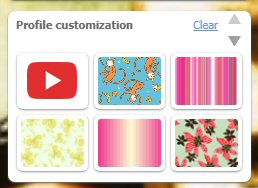
Click on the YouTube icon and you will see a box appear.
Paste the YouTube web address into the space and click on the tick.
This will make the YouTube video your background.
Does the sound also play? … Yes, of course!
Note: If it doesn’t play immediately, you make have to go to your actual profile page to kick start it.
This is only available for desktop users.